CAD layer
A CAD layer is a component of a computer aided design (CAD) drawing file. Drawings can be organised by assigning objects to layers according to logical categories.
CAD drawings can quickly become visually complex, and difficult to structure as more objects are added. By assigning objects to different layers they can be collectively grouped, altered, moved and hidden from view as required. It can be helpful to think of layers as being the digital equivalent of clear plastic sheets that can be viewed and worked on separately, or combined to show multiple layers.
Objects can be associated by their function or location, related objects can be displayed or hidden in a single operation, and common properties such as line-type, colour, weight and so on can be enforced for each layer.
Layer properties managers can be used to organise layers. These lists the layers in the drawing, indicate current and visible layers and show layer properties. All new objects will automatically be placed on the current layer.
The default layer that exists in all drawings is Layer 0, although it is recommended that new layers are created rather than building a drawing solely on this layer. It can be useful to create a layer for drafting construction and reference geometry and other notes/calculations that will be kept hidden when viewing all the layers together and won’t be printed. It is also generally recommended that hatches and fills are contained on the same layer, allowing them to be turned on or off in one action.
It is possible to:
- Turn off layers: Layers can be turned off to reduce the complexity of the drawing.
- Freeze layers: Layers that do not need to be accessed can be frozen, which improves the performance of very large drawings.
- Lock layers: This prevents changes to the objects on a layer being made accidentally. These layers are faded rather than hidden completely.
- Set default properties: Default properties can be created, such as colour, linetype, lineweight, transparency, and so on.
When working on a project, it is important that everyone conforms to the same layer standards, as this enables the organisation of drawings to be more logical and consistent, as well as easier to share, collaborate and maintain over time.
A standard set of layers can be saved in a drawing template file as to be easily accessible. Standards such as AEC (UK) CAD Standard, BS EN ISO 13567-1:2017 or BS1192 might be used (now superseded by ISO 19650).
NB: BS 1192:2007+A2:2016 Collaborative production of architectural, engineering and construction information. Code of practice, (now replaced by BS EN ISO 19650) describes a layer as a ‘..container comprising selected entities, typically used to group for purposes of selective display, printing and management operations.’
[edit] Related articles on Designing Buildings
- Building drawing software.
- Building information modeling (BIM).
- Component drawing.
- Computer aided design CAD.
- Document control.
- Dynamo visual programming interface.
- Elevations.
- Exploded view.
- Geographic information system (GIS).
- Model-based design.
- Projections.
- Types of drawings for building design.
Featured articles and news
Professional practical experience for Architects in training
The long process to transform the nature of education and professional practical experience in the Architecture profession following recent reports.
A people-first approach to retrofit
Moving away from the destructive paradigm of fabric-first.
International Electrician Day, 10 June 2025
Celebrating the role of electrical engineers from André-Marie Amperè, today and for the future.
New guide for clients launched at Houses of Parliament
'There has never been a more important time for clients to step up and ...ask the right questions'
The impact of recycled slate tiles
Innovation across the decades.
EPC changes for existing buildings
Changes and their context as the new RdSAP methodology comes into use from 15 June.
Skills England publishes Sector skills needs assessments
Priority areas relating to the built environment highlighted and described in brief.
BSRIA HVAC Market Watch - May 2025 Edition
Heat Pump Market Outlook: Policy, Performance & Refrigerant Trends for 2025–2028.
Committing to EDI in construction with CIOB
Built Environment professional bodies deepen commitment to EDI with two new signatories: CIAT and CICES.
Government Grenfell progress report at a glance
Line by line recomendation overview, with links to more details.
An engaging and lively review of his professional life.
Sustainable heating for listed buildings
A problem that needs to be approached intelligently.
50th Golden anniversary ECA Edmundson apprentice award
Deadline for entries has been extended to Friday 27 June, so don't miss out!
CIAT at the London Festival of Architecture
Designing for Everyone: Breaking Barriers in Inclusive Architecture.
Mixed reactions to apprenticeship and skills reform 2025
A 'welcome shift' for some and a 'backwards step' for others.





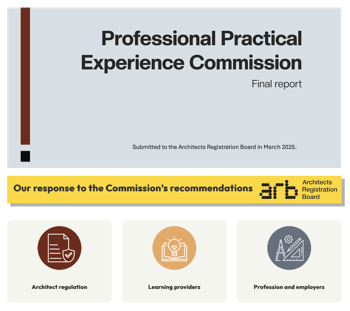
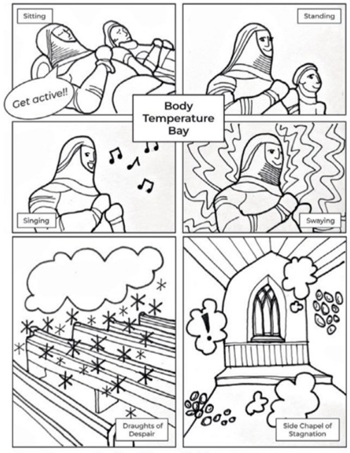



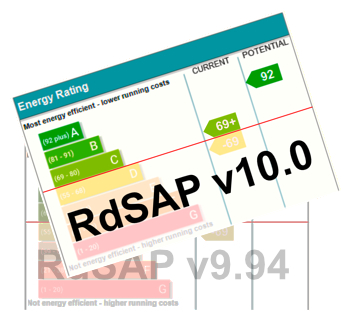

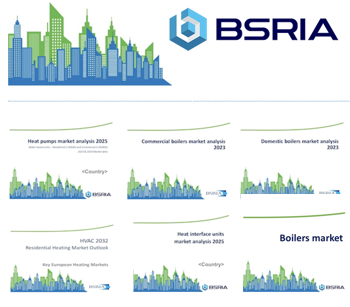

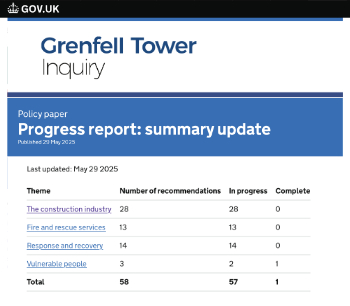





Comments
Contents
[edit] Using layers in CAD for OVERLAY drafting:
This is a personal view challenging the regular explanations of CAD layers. It includes references to MYCADKEYS and MYCADLAYERS that are proprietary products and thus should be read in conjunction with other “authorized” explanations.
[edit] What is a CAD Layer?
The common metaphor for a layer “clear plastic sheet” although initially helpful is overly simplistic tending to lodge in a drafter’s mind forever hampering a fuller understanding of the true value of layers. Most tutorials concentrate on how to use layer commands saying little about Layer Naming Standards or how to use layers effectively and rarely about using potentially faster keyboard commands rather than slow and sometimes visually overwhelming layer manager dialogues.
The first thing to say about layers is that “LAYERS” is not the best word to describe them. Forget layers as anything physical (transparent sheets) and think instead of “LAYERNAME” as a label for a list of object properties. One should think of “assigning” the property of layername to an object rather than assigning an object to a layer. Although it is common to refer to drawing “on” a layer, typically done by setting a layer to be the current layer and about “moving” objects from one layer to another in reality this is assigning a different layername as a property to object(s).
[edit] Why use Layers?
In addition to the regular benefits of using layers, described elsewhere, most Standards typically use layernames to identify project properties such as the nature, function and location of objects within a project allowing a complete project to be drawn coincidently and then separated function from function by viewing and plotting appropriate layers. Another important feature of layers is the ability to assign a color, line-type and line-thickness BYLAYER. This is commonly done in preference to assigning BYOBJECT since it makes changing much easier by globally redefining the layer’s properties.
[edit] What is MYCADLAYERS?
MYCADLAYERS is a layer management program offering a custom designed Layer Naming Standard. (Custom designed Standard how can that be? you might ask.). MYCADLAYERS is simpler, shorter, more meaningful and easier to use than most layer standards yet it complies with the principles of all major international standards.
MYCADLAYERS completely replaces normal CAD dialogue layer naming and management procedures, such as LAYMAN, dramatically reducing operator effort. How much? Not really sure because it is so long since I have needed to use slow and clumsy layer management dialogues but my guess is that for me MYCADLAYERS reduces the task to less than one quarter of the time required by conventional means while at the same time ensuring accuracy of naming and adherence to the code.
MYCADLAYERS is supported by a range of automated commands that ensure ease of use such that layer visibility can be automatically filtered for any one of seven properties including drawing type, view-point and ID (level, section etc.). In this manner an entire set of drawings; plans, elevations, sections etc. can be created within a single model single file.
MYCADLAYERS’ layernames are made up of twelve characters in seven fields but are nevertheless shorter than national Standards. An important difference in MYCADLAYERS is that they include fields for color and line-type that in addition to providing additional layer separation allow automatic assignment of color and line-type upon layer creation. In spite of the apparent complexity of MYCADLAYERS it is never necessary to use graphical layer manager layer tables except for interrogating drawings from other sources.
[edit] What are MYCADZONES?
MYCADLAYERS not only permits Coincident Overlay Modeling but is designed specifically to support the creation of multiple WORKZONES within a single model. WORKZONES can be defined not just by drawing-type but also by project view-point and view-ID. A number of commands are provided for filtering layernames to reveal the desired WORKZONES such as “electrical floor plan level 1” or “brickwork plan level 3” and so on. Entire WORKZONES can be copied from one level to another automatically changing the view-ID field to another level. WORKZONES can be automatically resolved separately or in any combination for editing or printing. This is especially beneficial for checking component alignments and clashes.
[edit] So how does oneI get to use MYCADLAYERS?
Log into https://mycadkeys. Have a look at the whole program, especially MYCADLAYERS. Decide if you would like to try MYCADKEYS. If so go to “Install” for a free copy of the program.